At Guelph Rehab, we treat many different conditions every day. Some are motor vehicle accident related, some are sports related, and some are work related. And when it comes to these work-related injuries, we often find that the majority of them are caused by lousy workplace ergonomics— specifically a patient’s desk and chair positioning. That is why we’ve focused this month’s blog post on providing tips for making your workspace as ergonomic as possible. By creating an ergonomic workspace, you’ll not only leave each day feeling better, but you’ll also reduce the risk of developing various conditions later on in life. We hope you enjoy this month’s article!
TIPS FOR MAKING YOUR WORKSPACE ERGONOMIC
Everyone’s workspace will vary depending on the desk and chair provided by their employer, so some of the tips below may apply more or less to your situation than others. In the event, that your office furniture is causing you pain or discomfort, we encourage you to speak with a manager, HR personnel or whoever else may control the budget for office furniture. In many cases, employers will replace an employee’s chair or desk if the old piece is hindering their comfort, health or productivity.
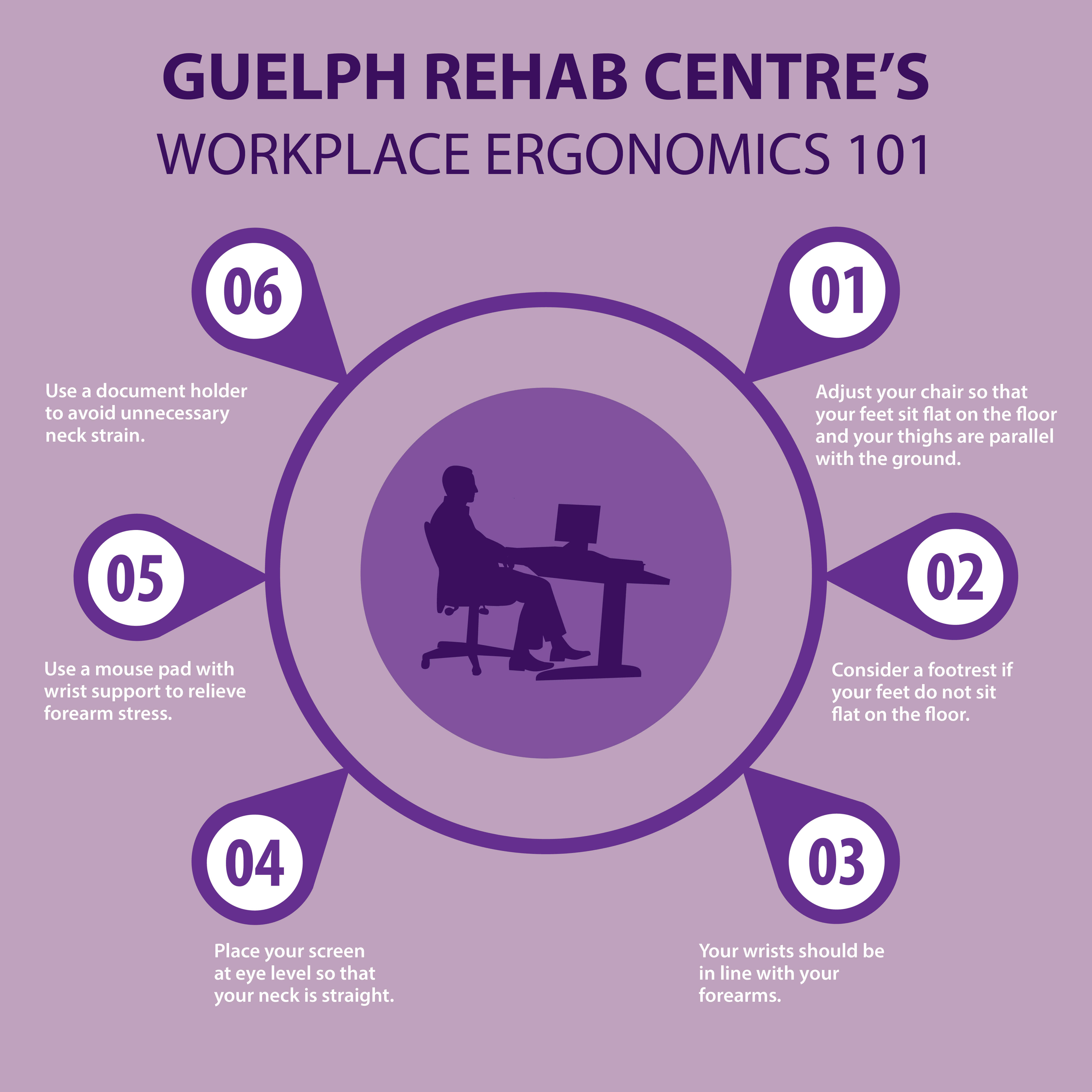
ADJUSTING YOUR CHAIR
First things first, let’s start with adjusting your chair and body position. This will be the starting point for all the other adjustments we recommend you make and will ensure you have a proper range of adjustment with the rest of your furniture. To start, your arms should comfortably hang at your side, and your elbows should be as close to a 90-degree bend as possible. Following suit, your thighs should be parallel to the floor with your feet flat on the floor. If you use a footrest, then these same requirements still apply, but be sure to account for your footrest.
ADJUSTING YOUR COMPUTER MONITOR
Once you’ve got your chair adjusted and your body in the proper position, it’s time to move on to your computer screen (or laptop). The goal here is to set your screen in a place so that your neck is always straight. For adjustable monitors doing this should be as simple as pushing the screen down or pulling it up. For non-adjustable monitors and laptops, however, this requires a little creativity. We suggest finding a stack of unused books or a small box that you can place under your screen to raise it off your desk. There are also proper products that you can use to achieve this if you don’t want to use books or boxes. For people who use multiple monitors, we suggest following the same adjustments, but trying to place all your monitors as close together as possible so that you limit how much head turning you have to do over the course of the day.
ADJUSTING YOUR DESK
Now that we’ve adjusted your chair and your computer screen, all that’s left is to adjust your desk. For some people, you may have already adjusted the height of your desk to help achieve the proper body position or screen placement, and so we’ll focus on adjusting your desk space now. For starters, with your arms at a 90-degree bend, you’ll want to place your computer mouse and keyboard in a place that allows your hands to stay in line with your forearms when looking at your screen. The goal here is to reduce the amount of bending your wrists do. Sticking with your computer mouse, your desk should be set up so that you have ample space to use your mouse freely. And if you don’t already, we suggest using a mouse pad with built-in wrist support. This will help keep your wrist in line with your forearms as we mentioned above and will also help relieve some of the stress placed on your arm muscles.
OTHER THINGS TO CONSIDER
Document Holders – If your job requires you to transfer information from printed documents to the computer regularly, then we highly suggest you invest in an adjustable document holder. This will allow you to place the documents at the same height and distance as your screen. And will also limit the stress on your neck and eyes and will most likely improve your productivity as well.
Screen Distance – As we mentioned above, we understand that every person’s workspace will be different, but if possible, you should try and place your computer screen 18″-24″ away from your face.
In some cases, these adjustments won’t be enough to keep you from suffering some pain, tightness or discomfort. If this sounds like your situation, then we strongly suggest you schedule an appointment with a rehabilitation team like ourselves. Using Physiotherapy, Massage Therapy, Shockwave Therapy and more, our team can treat any work-related injury you may suffer and help you get back to feeling like yourself. You work hard all day, and the last thing you want to do is bring it home with you.
If you have any questions regarding workspace ergonomics, anything discussed above or would like to learn about possible treatments for any pain or discomfort you may be experiencing, we encourage you to reach out to us by phone, email or on social media. We’d be more than happy to help.
And don’t forget to share this blog post with fellow employees to ensure everyone’s workplace gets the ergonomic treatment.